Adding tasks
Before you get started with designing the features that you need for a task, you must first define the task's default behavior.
To add a task:
-
In Tasks view or Servers view, click New Task.
The New Task dialog opens.
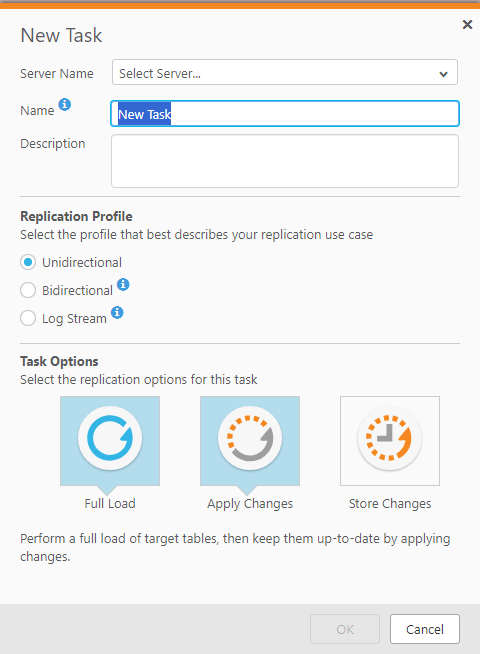
-
From the Server Name list, select the server for the task.
You can only select the server name if you open the dialog from the Tasks view. When you open the dialog from the Servers view, the selected server is displayed.
- Enter a name for the task. The name should be descriptive to indicate the purpose of the task. The name cannot exceed 32 characters, contain non-Latin characters, or contain any of the following characters: | \ / : * ? " < >
- Optionally, enter a description for the task.
- Choose one of the following replication profiles:
- Unidirectional - Choose to replicate between endpoints for the purpose of Unidirectional.
Bidirectional - Choose to synchronize records between two endpoints.
For more information, see the instructions on setting up Bidirectional replication.
Log Stream Staging - Log Stream Staging enables a dedicated Replicate task to save data changes from the transaction log of a single source database and apply them to multiple targets, without the overhead of reading the logs for each target separately.
For information about Log Stream Staging, refer to the Qlik Replicate online help.
- Select task options:
Full Load: Click to enable or disable Full Load options for this task.
When full load is enabled, Enterprise Manager loads the initial source data to the target endpoint. By default, a full load is carried out for this task. If you want to change this setting after you begin working with this task, you make the change in the Task Settings, Full Load tab.
Apply Changes: Click to enable or disable Apply Changes (Change Processing).
When this option is enabled, Enterprise Manager keeps the target tables continually up-to-date with any changes made to the source tables. By default, change processing is carried out for this task. You can view the change processing in the Monitor view.
For more information, see Monitoring Change Processing replication. If you want to change this setting after you begin working with this task, you make the change in the Task Settings, Change Processing tab.
Information noteWhen the Bidirectional replication profile is selected, the Apply Changes option cannot be disabled.
Store Changes: Click this button to enable or disable Store Changes.
If this option is enabled, changes are stored in change tables or in an audit table. By default, changes are not stored.
For information about storing and applying changes, see the Qlik Replicate online help.
Information noteWhen the Bidirectional replication profile is selected, the Store Changes button will be unavailable.
-
Click OK to close the New Task dialog box and save your settings.
